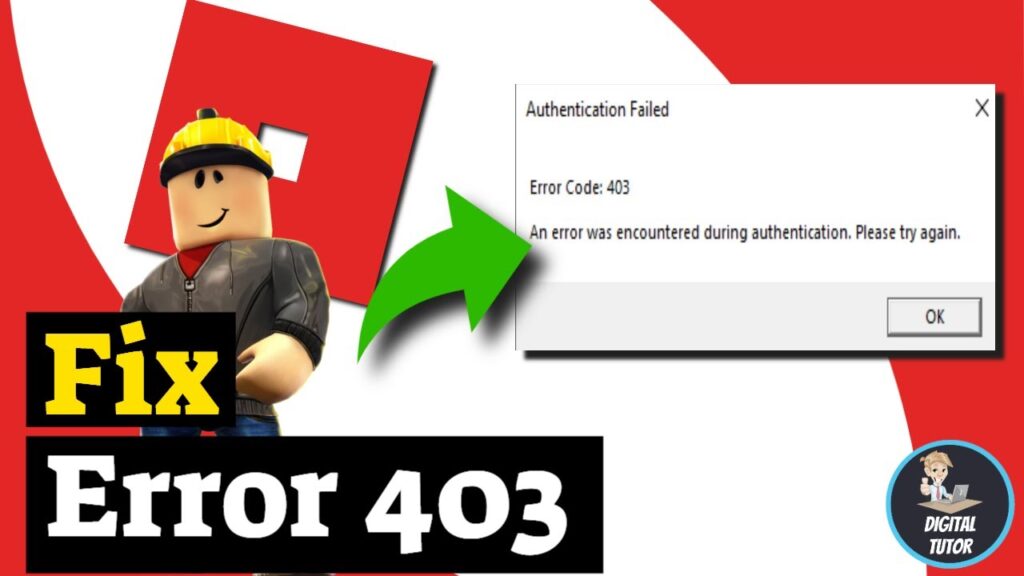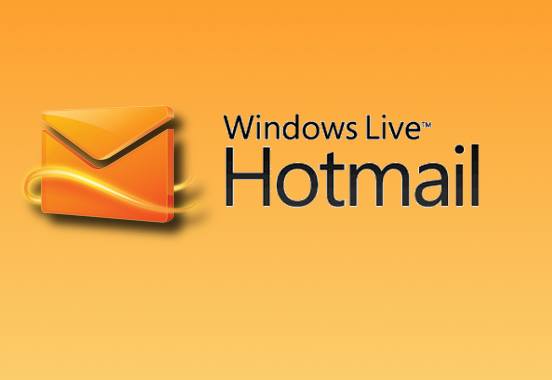Roblox, a popular online platform that allows users to create and play games, occasionally encounters errors that disrupt the gaming experience. One such error is Error Code 403. When users encounter this error, it indicates that they are being denied access to certain features or content within the Roblox platform. Understanding the causes and potential solutions for Error Code 403 is essential for players and developers alike to ensure a smooth gaming experience.
What is Errors Code 403 on Roblox?
Error Code 403 on Roblox typically occurs when the platform detects unauthorized access attempts or when certain permissions are lacking. It is essentially a form of access denied error. When users encounter this error, they may find themselves unable to perform certain actions within the game, access specific content, or join particular servers.
Common Causes of Error Code 403:
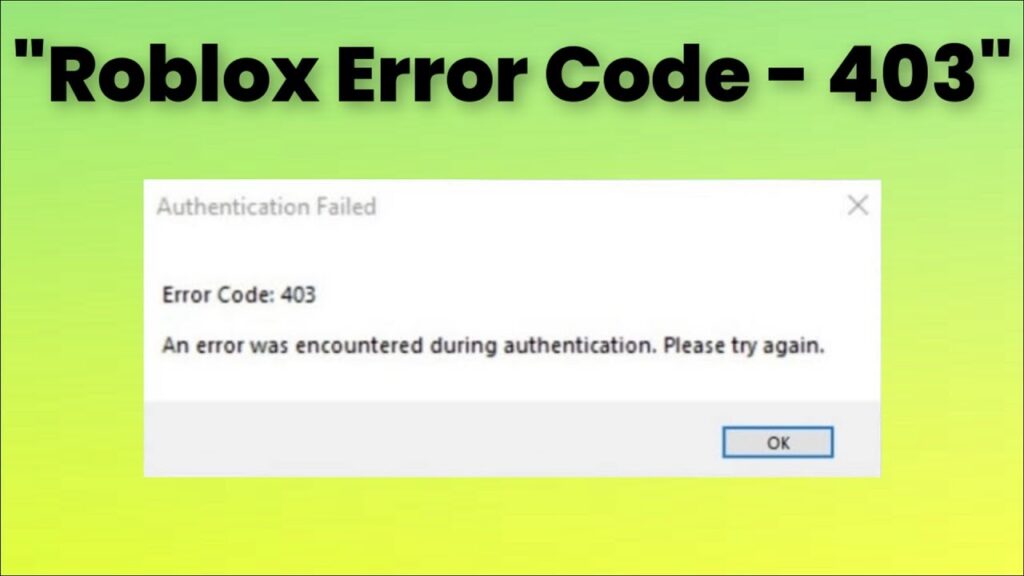
- Unauthorized Access Attempts:
One of the primary reasons for encountering Error Code 403 is attempting to access content or features without the necessary permissions. This could be due to various reasons, such as trying to join a restricted server or accessing content reserved for specific users. - Restricted Content:
Certain content on Roblox may be restricted based on factors such as age, account settings, or parental controls. Users attempting to access such content without meeting the necessary criteria may trigger Errors Code 403. - Roblox Security Measures:
Roblox has stringent security measures in place to protect its users and the platform from unauthorized access and malicious activities. Errors Code 403 may occur if the system detects suspicious behavior or potential security risks associated with the user’s account or actions. - Account Restrictions:
Users with restricted or suspended accounts may encounter Errors Code 403 when trying to access certain features or content on Roblox. This restriction could be temporary or permanent, depending on the severity of the violation or breach of Roblox’s terms of service.
Troubleshooting Error Code 403:
- Check Account Permissions:
Ensure that your Roblox account has the necessary permissions to access the content or features you are trying to reach. Verify your account settings, age restrictions, and parental controls to rule out any restrictions causing the error. - Review Game Restrictions:
If you encounter Error Code 403 while trying to access a specific game or server, check if there are any restrictions associated with that game. Some games may have age restrictions or limited access based on user privileges. - Verify Security Settings:
Review your account security settings and ensure that they meet Roblox’s requirements. This includes verifying your email address, enabling two-step verification, and keeping your account credentials secure to prevent unauthorized access attempts. - Contact Roblox Support:
If you believe that Errors Code 403 is appearing due to an error or misunderstanding, you can reach out to Roblox support for assistance. Provide relevant details about the issue you’re facing, including any error messages received and steps taken before encountering the error. - Check for Updates:
Sometimes, Error Code 403 may occur due to outdated client software or browser issues. Make sure that you’re using the latest version of the Roblox app or web browser to access the platform, as updates may include fixes for known issues. - Clear Cache and Cookies:
Clearing your browser’s cache and cookies can help resolve certain issues related to accessing web-based features on Roblox. This process can vary depending on your browser, so refer to its documentation for instructions on how to clear cache and cookies. - Temporary Network Issues:
Occasionally, network connectivity issues may trigger Errors Code 403. Ensure that your internet connection is stable and try accessing Roblox again after refreshing your network connection or switching to a different network if possible.
Conclusion:
Error Code 403 on Roblox can be frustrating for users, but understanding its causes and following the appropriate troubleshooting steps can help resolve the issue effectively. By checking account permissions, reviewing game restrictions, verifying security settings, and contacting support if needed, users can mitigate the impact of Error Code 403 and enjoy a seamless gaming experience on the Roblox platform.